Wednesday, May 14, 2025
How to Set Up Twitter Auto Reply (Step-by-Step Guide)

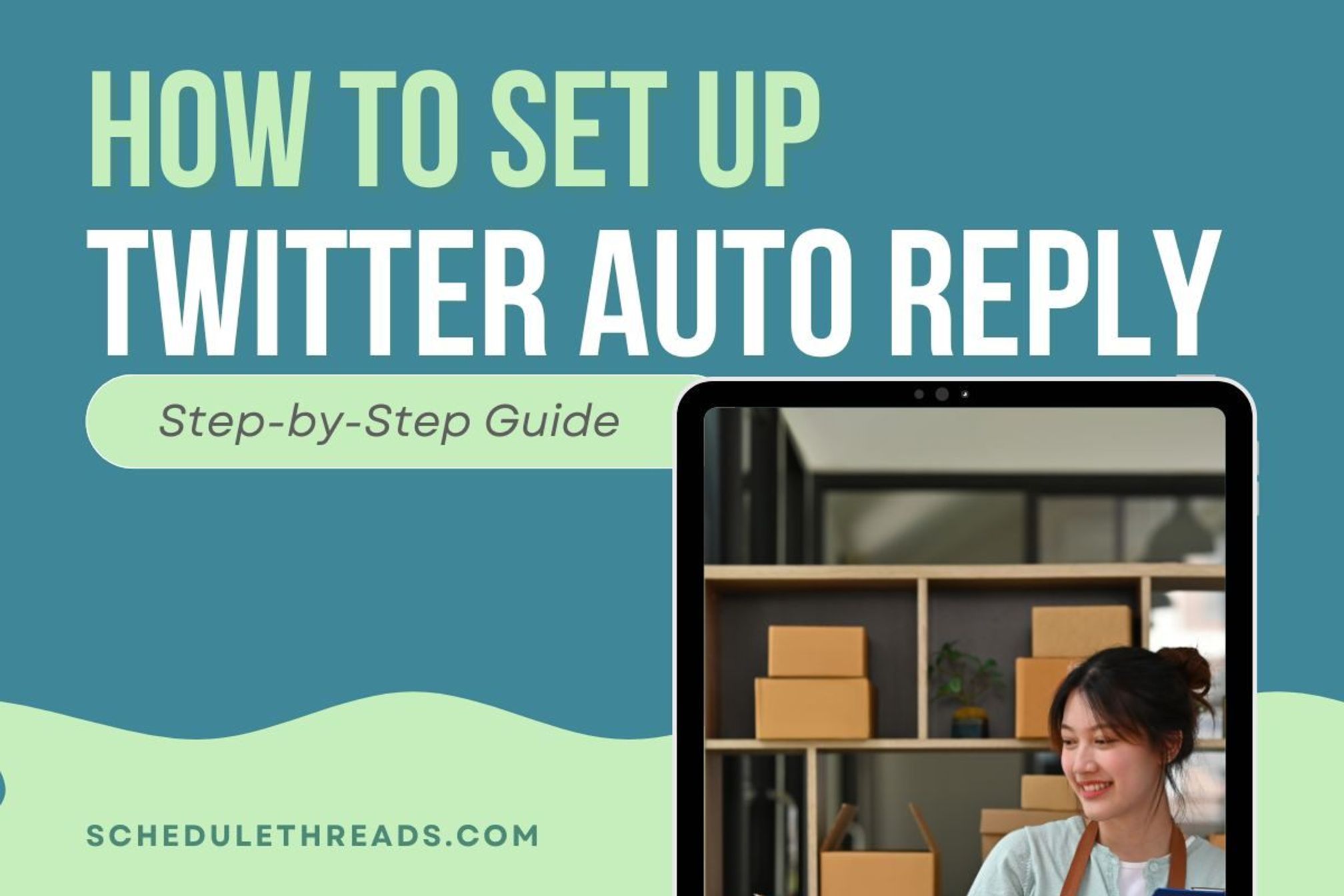
How to Set Up Twitter Auto Reply (Step-by-Step Guide)
Want to save time, improve engagement, or offer instant customer support on X (formerly Twitter)? Setting up a Twitter Auto Reply can help you respond to messages or mentions even when you're not online. Whether you're a brand handling dozens of customer queries a day or a creator trying to stay active with your audience, automation can be a game changer.
In this step-by-step guide, you’ll learn how to set auto reply in Twitter—from replying to DMs automatically to sending instant responses to mentions or tweets using third-party tools. We’ll also walk you through the best use cases, tools, and best practices to make sure your auto replies feel smart, helpful, and on-brand.
Let’s dive in.
What Is a Twitter Auto Reply?
A Twitter auto reply is an automated message sent in response to a tweet, mention, or direct message (DM) on X (formerly Twitter). Instead of replying manually every time someone interacts with your account, auto replies allow you to send a pre-written response instantly, day or night.
Basically, there are two main types of Twitter auto replies:
- DM Auto Replies: These are triggered when someone sends you a direct message. Commonly used for welcome messages, support responses, or lead capture, or FAQ lists.
- Public Tweet Auto Replies: These are triggered when someone mentions your handle or uses a specific hashtag or keyword in a tweet. Useful for brand campaigns, event engagement, or acknowledging customer feedback.
Now, Twitter doesn't offer built-in public auto reply features, you can achieve this functionality through third-party automation tools, like Schedul, or custom workflows using Twitter’s API.
When Should You Use Twitter Auto Replies?
Auto replies on Twitter aren’t just a lazy man’s time-saver (though they can be used like that), they can serve a wide range of strategic goals depending on your brand, audience, and platform activity.
Here are some of the most effective use cases for Twitter’s Auto Reply:
1. Automated Customer Support
With a reliable tool, you can instantly respond when users ask questions, report issues, or mention your brand. Let’s say a costumer has had a terrible experience using your product or services and has made a public tweet about your business. All your effort creating a nice brand reputability is going to crash! Right? Well, not so fast. In these instances, you can mitigate the damage, at least for the time being, like this example:
“Thanks for reaching out! Our support team will get back to you shortly. In the meantime, check our Help Center here: [link]”
This creates a sense of responsiveness, before a human steps in to better understand the issue.
2. Welcome Messages for New Followers or DMs
You can also greet new followers or people who DM you with a friendly introduction or offer.
“Hi! 👋 Thanks for messaging us. Looking to explore our services? Here’s where to start: [link]”
3. Lead Generation
Use auto DMs to direct users to sign-up pages, free trials, or newsletters.
“Want weekly growth tips? Subscribe to our newsletter here: [link]”
4. Event or Campaign Engagement
Set up auto replies triggered by a campaign hashtag or event-related keywords.
“Thanks for tweeting about #SchedulLaunchDay! 🚀 Stay tuned. Big news coming soon.”
5. Fun & Branded Interactions
You can also get creative with auto replies for brand voice engagement; like acknowledging mentions with humor, memes, or even GIFs.
“We saw your tweet... and we’re blushing 😳 Thanks for the love!”
6. FAQ Responses
Use auto replies to instantly answer frequently asked questions about your platform, like pricing, features, or how to get started with scheduling on Twitter/X.
“Looking to schedule your first tweet or Thread? Here’s how to get started with Schedul: [link]”
In this way, you’d reduce repetitive DMs while guiding users to helpful resources on your website, keeping your users informed, and guiding users to your website.
How to Set Up Auto Reply on Twitter
Whether you're replying to direct messages or public mentions, setting up Twitter auto replies is easy with the right tools. While Twitter itself doesn't offer built-in support for public auto replies, platforms like Schedul fill the gap with user-friendly automation features.
Here’s how you can set it up:
🔹 1. Auto Replies for Twitter DMs with Schedul
Auto-replying to DMs is perfect for sending welcome messages, onboarding instructions, or helpful links as soon as someone messages your account.
Using Schedul to Automatically Reply to DMs
With Schedul’s auto DM feature, you can:
- Send instant replies to new DMs
- Personalize messages based on keyword triggers (pricing, specific questions, etc.)
- Share links, resources, or even encourage newsletter sign-ups
Example Auto DM:
“Thanks for messaging us! 👋 Ready to schedule your first post? Here’s a quick guide to help you start: [link]”
You can set your DM auto replies to trigger based on:
- New follower messages
- Specific keywords (e.g., “pricing,” “support”)
- Message frequency rules to avoid spam
Auto replies on X (formerly Twitter) can be a powerful tool for engagement—whether you're responding to direct messages or public mentions. While X doesn't offer native support for public auto replies, platforms like Schedul make it easy to automate responses at scale without any coding required.
🔹 2. Auto Replies for Public Mentions or Keywords
Public auto replies can be triggered when someone:
- Mentions your @handle
- Uses a campaign hashtag
- Tweets specific keywords related to your brand
Setting Up with Schedul
- In the Automation section, choose Public Auto Replies.
- Select your trigger:
- Mention of your username
- Specific hashtags (e.g., #SchedulTips)
- Keywords (e.g., “how to schedule on Twitter”)
- Craft your reply.
- Set frequency rules (e.g., max one auto reply per user per day).
- Turn it on!
What Are Some of the Best Practices for Using Twitter Auto Replies? + X Auto Reply Examples
While auto replies can boost efficiency and engagement, they can also backfire if used carelessly. To ensure your automated messages feel helpfulnot spammy—follow these best practices:
✅ 1. Be Transparent
Let users know they’re receiving an automated message. It builds trust and sets expectations.
“This is an auto-reply, but we’ll follow up shortly with a personal message!”
✅ 2. Keep Replies Short and Actionable
People scroll fast on Twitter; make sure your message is quick to read and clearly offers value (like a link, next step, or contact info). In most cases for Twitter’s Auto Replies, a quick message and a next step is more than enough. Something like this:
“Thanks for tagging us! Here’s a quick guide on how to earn money on Threads. Read the blog to get started.”
✅ 3. Avoid Spammy or Generic Messages
Copy-paste responses with no context or value will turn people off and might even violate Twitter’s automation policies.
❌ Don’t: “Thanks.”
✅ Do: “Thanks for your interest in Schedul! Need helpscheduling your first Twitter Thread?Here’s how.”
✅ 4. Personalize Where Possible
Even small touches like mentioning the username or using casual, friendly language can make automation feel more human. Even if they know it’s auto-replied.
For example:
You can use dynamic fields (like @username) to personalize auto replies automatically.
✅ 5. Set Limits and Filters
When setting up your auto reply on Twitter, you don’t have to auto reply to every tweet or DM; especially if the context is negative, sensitive, or off-topic. Set rules to avoid over-automation.
With smart filters, you can:
- Limit replies per user per day
- Avoid replying to tweets with negative sentiment
- Only trigger during set time frames
✅ 6. Monitor and Adjust
Check your auto reply performance regularly. Are people clicking your links? Do they respond back? Use insights to improve over time.
With a smart Twitter Auto Reply tool, you can track:
- Auto reply engagement rate
- Click-through rates
- Most triggered phrases or keywords
Used thoughtfully, Twitter/X auto replies can help your brand stay responsive and approachable. Even if you’re personally not online. Just make sure these Twitter Auto Reply conversations enhance the interaction you have with your audience, not replace it.
Examples of Twitter Auto Reply Messages
Whether you're in project management, email marketing, customer support, or analytics, your auto replies should align with your brand voice and use case. Let’s explore some tailored examples from different fields to inspire your setup:
📧 Email Marketing (e.g., Mailchimp, Moosend)
Use Case: Lead generation and onboarding
Trigger: User DMs asking “How do I build my first campaign?”
Auto Reply:
“Thanks for messaging us! 🎯 You can launch your first campaign in 10 minutes—here’s a step-by-step guide: [link]”
📊 Schedulers/Analytics/Tracking SaaS (e.g., Schedul, Fathom Analytics)
Use Case: Answering product questions via mentions
Trigger: Someone tweets, “Best way to track Threads analytics?”
Auto Reply:
“We got you 👀 Here’s how Schedul helps track everything from profile views to post performance.”
💬 Customer Support SaaS (e.g., Zendesk, Freshdesk)
Use Case: Customer query during off-hours
Trigger: DM received outside business hours
Auto Reply:
“Hey there! Our team’s offline right now, but we’ll be back at 9AM. In the meantime, our Help Center might have what you need 👉 [link]”
✅ Task & Project Management SaaS (e.g., ClickUp, Asana)
Use Case: User mentions brand asking for pricing
Trigger: Public mention with “Is [Brand] free?”
Auto Reply:
“Yes! 🎉 We offer a free forever plan. You can compare all plans here: [link]”
🔒 Cybersecurity SaaS (e.g., 1Password, NordLayer)
Use Case: New followers
Trigger: Follows your account
Auto Reply (DM):
“Thanks for the follow! 🛡 Curious how we secure your data? This quick video explains it all: [link]”
🧠 AI or Automation SaaS (e.g., Zapier, Jasper AI)
Use Case: Education or product awareness
Trigger: Mention or DM with “how does this work?”
Auto Reply:
“Hey 👋 Great question! Here’s a 3-minute tutorial that shows exactly how to automate your first workflow: [link]”
These auto reply examples show how different SaaS products can stay helpful, relevant, and on-brand—without sounding robotic. You can tweak tone, format, and content based on your audience and industry.
Conclusion: Why Twitter Auto Reply Belongs in Your Toolkit
A well-crafted Twitter auto reply isn’t just a time-saver—it’s a smart way to stay responsive, build trust, and guide users at the right moment. Whether you’re answering common questions, greeting new followers, or nudging leads toward action, automation helps you scale without losing your human touch.
With Schedul, setting up a Twitter auto reply is effortless. You can trigger replies based on DMs, mentions, hashtags, or keywords—plus personalize your messaging and monitor performance, all in one place. Designed specifically for Twitter/X, Schedul gives SaaS teams the flexibility to automate communication and focus on growth.
✅ Ready to set up your first Twitter auto reply?
Try Schedul free and start automating smart replies that actually convert.
No credit card required!